Qdrant
🚀
Enhanced
Direct integration with Langfuse tracing
Prerequisites
A locally running instance of Qdrant or a Qdrant cloud instance.
To get a Qdrant cloud instance:
- Head to the Clusters section of the Cloud Dashboard.
- Select Clusters and then click + Create.
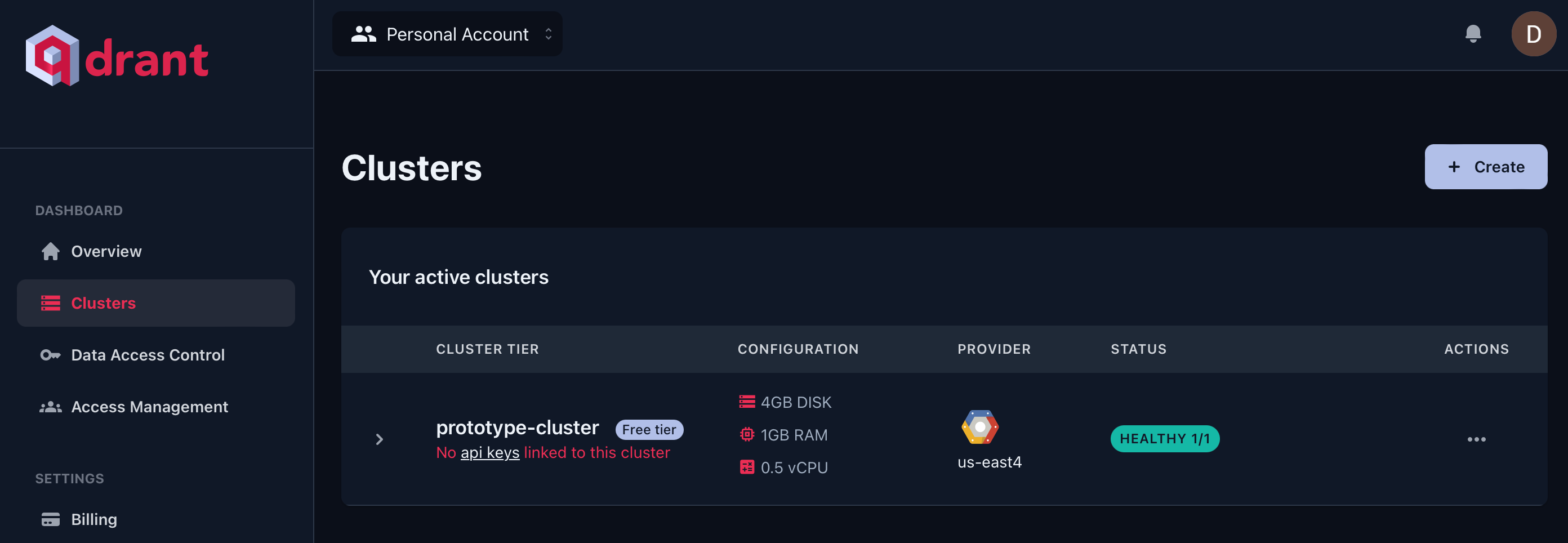
- Choose your cluster configurations and region.
- Hit Create to provision your cluster.
Setup
- Get/Create your API Key from the Data Access Control section of the Cloud Dashboard.
- Add a new Qdrant node on canvas.
- Create new Qdrant credential using the API Key
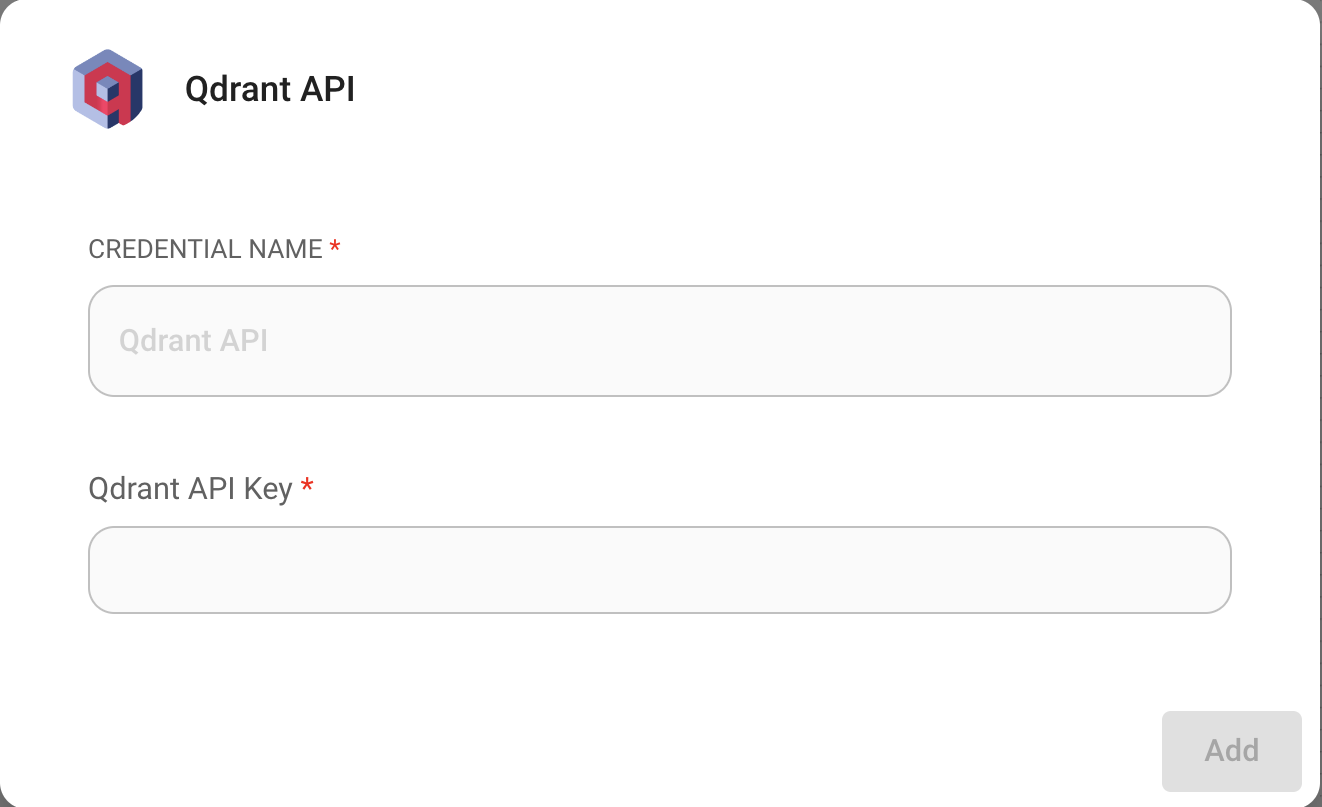
- Enter the required info into the Qdrant node:
- Qdrant server URL
- Collection name
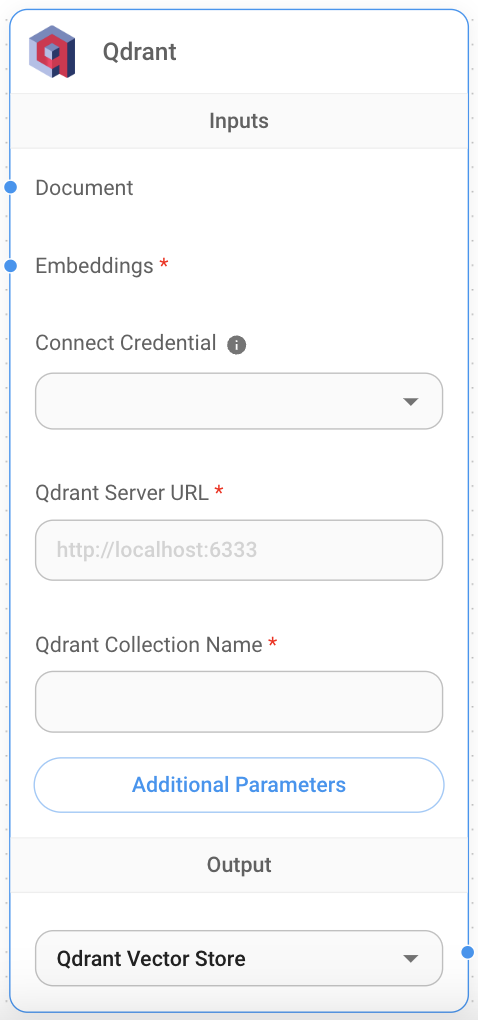
- Document input can be connected with any node under Document Loader category.
- Embeddings input can be connected with any node under Embeddings category.
Filtering
Let’s say you have different documents upserted, each specified with a unique value under the metadata key {source}
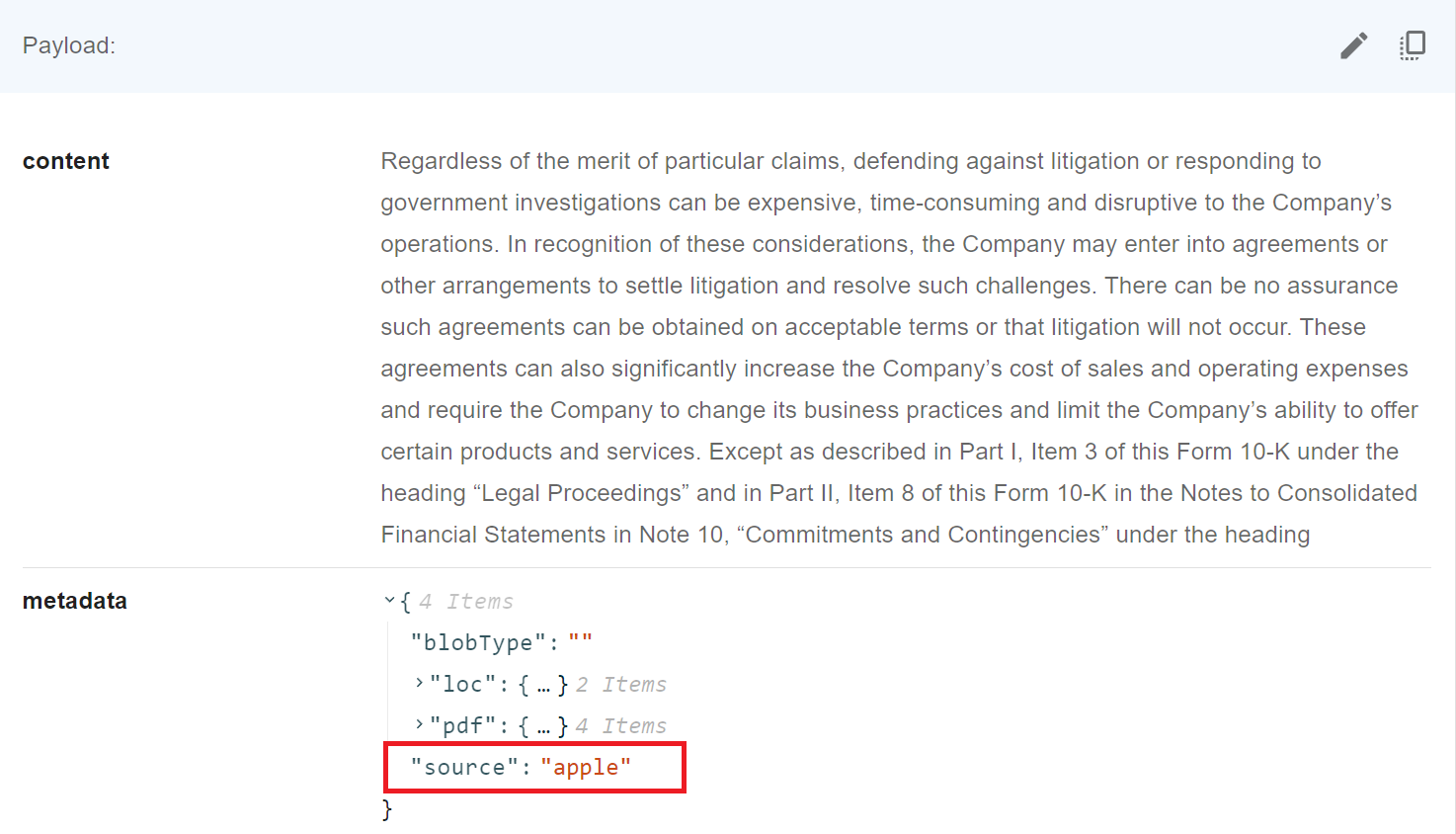
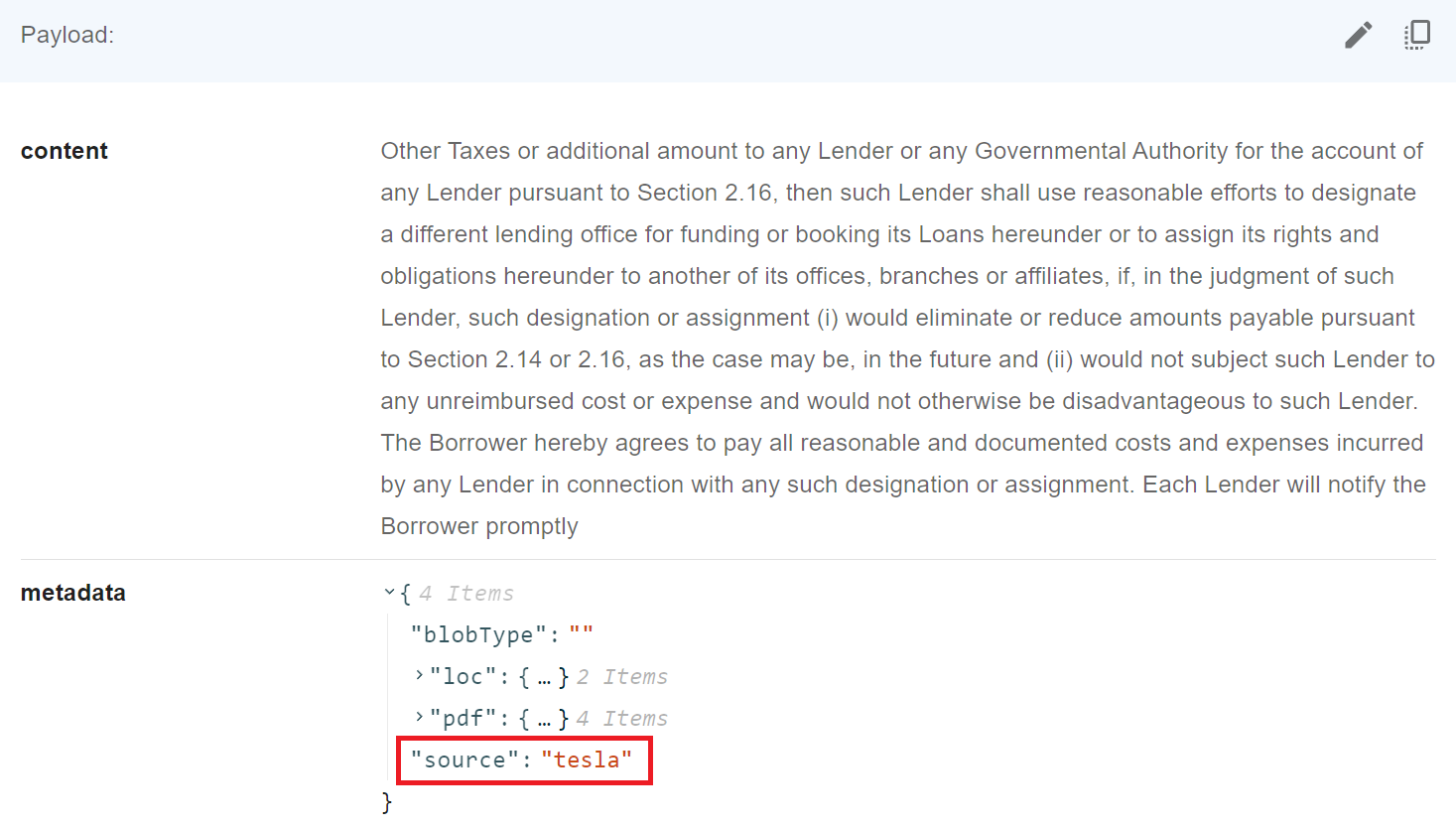
Then, you want to filter by it. Qdrant supports following syntax when it comes to filtering:
UI
 (1) (1) (1) (1) (1) (1) (2) (1) (1) (1).png)
API
"overrideConfig": {
"qdrantFilter": {
"should": [
{
"key": "metadata.source",
"match": {
"value": "apple"
}
}
]
}
}